Well, I guess the thread title is self-explanatory. This is an updated and expanded version of the original post, which I hope will be lot more helpful.
Many many thanks to everyone who contributed to this thread with further advice and/or questions.
1. PORTRAIT FILES1.1 File format and dimensionsPortraits for BG:EE are 24-bit bitmaps (.BMP). You can save images in this format using practically any image editor such as MSPaint, Adobe Photoshop or GIMP.
(Check Item 6 for more info)To use a custom portrait, you need 3 versions of an image (only 2 are required, though) with different dimensions (width x height, in pixels):
Large - 210x300 (not required - character creation screen)Medium - 169x266 (for the character record screen)Small - 54x84 (for the right sidebar of the game screen)1.2 File naming conventionsYou can name your portraits however you want, as long as you follow these rules:
· NO spaces.
· Between 1 and 7 characters (not counting the size letter, see below)
· End with the letter L, M or S, according to size.
e.g.: mulderL.bmp (large), scullyM.bmp (medium), krycekS.bmp (small).
2. THE "PORTRAITS" FOLDERIn order for your portraits to show up in BG:EE, you must place them in an specific folder, named "Portraits" (without quotes). This folder is not created when the game is installed, so you must create it yourself.
2.1 Where to create your "Portraits" folderOn Windows: go to your User(s) folder. You know, the one that has My Music, My Pictures, and so on. Now follow this path: My Documents > Baldur's Gate - Enhanced Edition. That's where you must create your Portraits folder.
3. USING CUSTOM PORTRAITSOnce you have the right files on the right folder, all you have to do is select the portrait inside the game.
3.1 On a new characterWhen creating a new character, once you're prompted to select his or her portrait, you will notice a button labeled "CUSTOM" now shows up on the screen.
This button will take you to the screen shown below, where you'll be able to select the Medium and Small portraits. They're not required to match - you can use different M and S portraits for one character if you so desire.
(hit the spoiler button to see image)
[spoiler]
![image]()
[/spoiler]
The Large portrait will be selected automatically according to the Medium one, or ignored (if there is no L version).
3.2 On a previously created characterIf you're already playing a character and want to change it's portrait, go to his/her Record screen and hit the button labeled "CUSTOMIZE", then "APPEARANCE".
Once you're prompted to select his or her portrait, you will notice a button labeled "CUSTOM" now shows up on the screen.
This button will take you to the screen shown below, where you'll be able to select the Medium and Small portraits. They're not required to match - you can use different M and S portraits for one character if you so desire.
The Large portrait will be selected automatically according to the Medium one, or ignored (if there is no L version).
3.3 On an exported characterChanging the portrait of an exported character is just a little trickier. There are two ways you can do so:
3.3.1 Via importing/re-exporting Import your character into a new game (or into a loaded multiplayer game), and then follow the steps on 3.2. After doing so, you can export it again so it'll remember your portrait selection.
3.3.2 Using a game editorYou can also use
EEKeeper. Open your exported character using the program and click the "Change Portrait" button. You will notice your custom portraits are now listed along the others.
4. HOW TO CHANGE NPC PORTRAITSAs you probably already know, it's not possible to edit a NPC's portrait or soundset using the Customize menu under their record screen.
If you want to do it, however, you don't really need to use a game editor. There's a simple method that will not only apply to any game (new or previously saved), but it's easily reversible.
All you need is to have portraits that use certain specific file names which will be recognized by the game as the original portraits and be shown instead.
These files can be put on your Portraits folder. In fact, be careful not to use these names if you don't want to change a NPC's portrait. Though you will be able to select it for your character, the substitution will still occur.
To revert the process, simply rename or remove the files from your Portraits folder.
Hit the spoiler button to view the list of NPCs and their respective file names:
[spoiler]Ajantis - AJANTISL.bmp, AJANTISM.bmp, AJANTISS.bmp
Alora - ALORAL.bmp, ALORAM.bmp, ALORAS.bmp
Baeloth - BAELOTHL.bmp, BAELOTHM.bmp, BAELOTHS.bmp
Branwen - BRANWENL.bmp, BRANWENM.bmp, BRANWENS.bmp
Coran - CORANL.bmp, CORANM.bmp, CORANS.bmp
Dorn - DORNL.bmp, DORNM.bmp, DORNS.bmp
Dynaheir - DYNAHEIL.bmp, DYNAHEIM.bmp, DYNAHEIS.bmp
Edwin - EDWINL.bmp, EDWINM.bmp, EDWINS.bmp
Eldoth - ELDOTHL.bmp, ELDOTHM.bmp, ELDOTHS.bmp
Faldorn - FALDORNL.bmp, FALDORNM.bmp, FALDORNS.bmp
Garrick - GARRICKL.bmp, GARRICKM.bmp, GARRICKS.bmp
Imoen - IMOENL.bmp, IMOENM.bmp, IMOENS.bmp
Jaheira - JAHEIRAL.bmp, JAHEIRAM.bmp, JAHEIRAS.bmp
Kagain - KAGAINL.bmp, KAGAINM.bmp, KAGAINS.bmp
Khalid - KHALIDL.bmp, KHALIDM.bmp, KHALIDS.bmp
Kivan - KIVANL.bmp, KIVANM.bmp, KIVANS.bmp
Minsc - MINSCL.bmp, MINSCM.bmp, MINSCS.bmp
Montaron - MONTARL.bmp, MONTARM.bmp, MONTARS.bmp
Neera - NEERAL.bmp, NEERAM.bmp, NEERAS.bmp
Quayle - QUAYLEL.bmp, QUAYLEM.bmp, QUAYLES.bmp
Rasaad - RASAADL.bmp, RASAADM.bmp, RASAADS.bmp
Safana - SAFANAL.bmp, SAFANAM.bmp, SAFANAS.bmp
Shar-Teel - SHARTEL.bmp, SHARTEM.bmp, SHARTES.bmp
Skie - SKIEL.bmp, SKIEM.bmp, SKIES.bmp
Tiax - TIAXL.bmp, TIAXM.bmp, SKIES.bmp
Viconia - VICONIAL.bmp, VICONIAM.bmp, VICONIAS.bmp
[/spoiler]
Example: placing IMOENM.bmp and IMOENS.bmp on your portraits folder will make Imoen use these portraits instead of the original.
5. TROUBLESHOOTING5.1 My custom portraits don't show up at all! (may or may not include: The "CUSTOM" button on the portrait selection isn't even there!)Are they in the right folder? Double-check the path and if yes, make sure there aren't any typos on the folder name.
Was the game running before you put them there? If you change the contents of the Portraits folder while the game is running, you need to restart it in order for any changes or additions to be applied.
5.2 The file names show up but not the portraits - all I see is a blue silhouette with a question mark!Make sure the files are 24-bit bitmaps.
If you are using MSPaint, the program will often save .bmp files as 32-bit, even if you specifically select the "24-bit bitmap" file format.
Simply changing the extension of .JPG images will not work. Open up the files in an image editor and save them as bitmaps.
If you're not sure on how to do that, read the next section.
6. A QUICK GUIDE ON EDITING AND SAVING IMAGESIf you're having problems saving or resizing your custom portraits, here are a few tips:
6.1 Resizing and proportionsTo learn how to resize an image using MSPaint, check out
this link (thanks to
@SableRhapsody).
Now, most of the times the image you want to use as a portrait is not on the right proportions, and you most likely don't want it to be all streched or distorted when you save it. So how do we get around that?
You need to edit the image so it'll better "fit" inside the portrait dimensions. Using MSPaint to do that isn't the most practical way (you'll find out why soon enough), but if you really want to try,
@Dee posted a quick guide
right here.
Truth is, you are better off using a more sophisticated image editor. It doesn't take a graphic designer to do simple resizing and cropping - only patience and a few minutes to learn. I'll give you some tips on how to do it using free software - I figure if you are an Adobe Photoshop user, you don't need help with this.
6.1.1 Using Paint.net(coming soon)
6.1.2 Using GIMP[spoiler]
GIMP is a free (and pretty powerful) image editor. In fact, it might be overkill for the task at hand (it's a 70MB download and it'll take around 150MB once installed), but it's a nice option if you also want to start fiddling around with other stuff (brightness, contrast, colors, etc). However, that's beyond the scope of this guide, at least for now.
To make a portrait using GIMP, follow these steps (hit the spoiler buttons to see the images):
1) Start by clicking File > New. This will open a "Create a New Image" window, where you'll set the file's width to 210 and the height to 330. Keep every other option as it is and hit OK. Now you have a window that looks like this:
[spoiler]
![image]()
[/spoiler]
2) Go to the folder where the image you want to edit is. Click the file and drag it into the GIMP window, more specifically, into the image area (trust me, it'll work). Once you do that, you should see only part of the image inside the portrait dimensions. Don't worry, we're making progress.
[spoiler]
![image]()
[/spoiler]
3) Now, take a look at the right part of the screen. There's a small window there named "Layers - Brushes", right? Notice that now that you've dragged your image into GIMP, there's a layer there named after your original image. In my case, here, it's "wizard". Make sure this layer is selected by clicking on it.
[spoiler]
![image]()
[/spoiler]
4) Now, take a look at the left part of the screen. There's a rather tall window there named "Toolbox - Tool Options". What we want to click there is the MOVE tool, which is highlighted on the next image. Click that icon.
[spoiler]
![image]()
[/spoiler]
5) Now try clicking and dragging inside your new portrait area. You will notice this area is actually a canvas, or a bounding box. Although not completely visible, the entire image is still there. Move it around until it's "framed" exactly as you want. If you want to zoom out and show more of the image, follow the next step.
6) To resize your layer, select the SCALE tool (highlighted on the next image) by clicking on the icon and then click anywhere on the image. You will notice a small "Scale" window showed up, and the layer is fully visible, with a grid over it. Click on one of the layer's corners and drag it to resize it. If you hold CTRL, the aspect ratio will be kept, avoiding any distortions. Once it's done, you'll need to reposition your layer. Use the MOVE tool again as necessary.
[spoiler]
![image]()
[/spoiler]
7) Once you're happy with how your portrait looks, it's time to save it. Hit File > Export, and on the Export Image window's lower right corner, hit the dropbox that says "All Export Images" and select "Windows BMP Image (*.bmp)". Select the folder where you want to save it, type in an appropriate name and hit Export.
[spoiler]
![image]()
[/spoiler]
8) Now, before the image is saved, an "Export Image as BMP" window pops up. This is an important step - you need to expand the "Advanced Options" menu and select the "24 bits" option (R8 G8 B8). This will make sure the portrait works. Hit export and you're done...
[spoiler]
![image]()
[/spoiler]
9) ...or almost. We still need the other sizes, right? To resize a whole image in GIMP, go to Image > Scale Image. On the "Scale Image" window, edit the width and height according to the M and S dimensions. Notice that unless you click the little "chain" button, the other axis will automatically adjust to keep the image proportional. Sometimes the measurements will be off by one or two pixels (the medium image will be 169x267, and the small 54x85, for example). This is okay.
10) Once you resized the image, follow step 7 to export it again to another BMP file.[/spoiler]

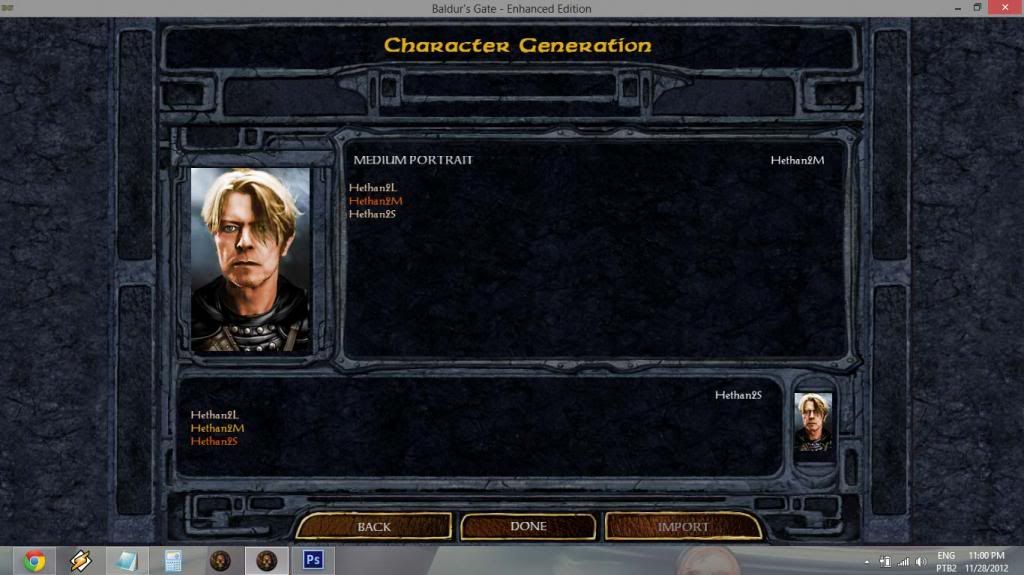 [/spoiler]
[/spoiler]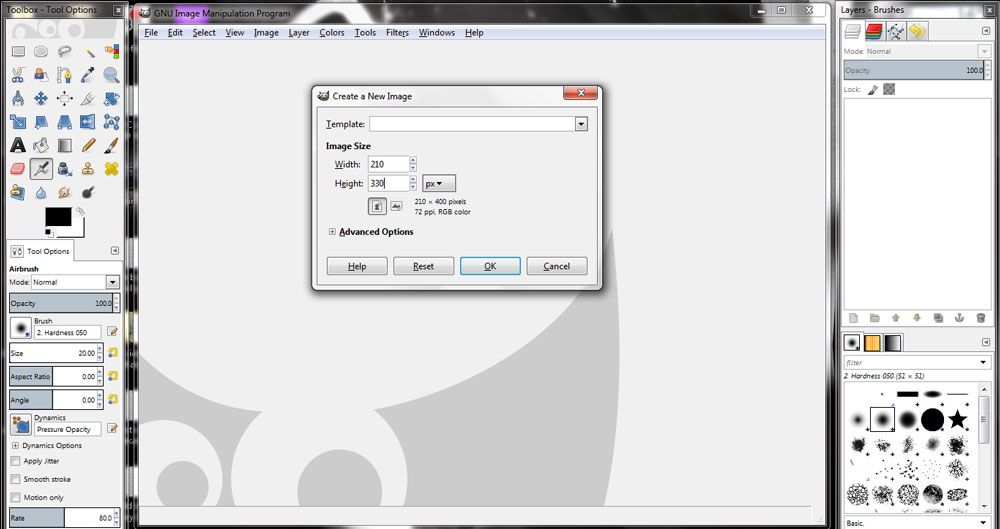 [/spoiler]
[/spoiler]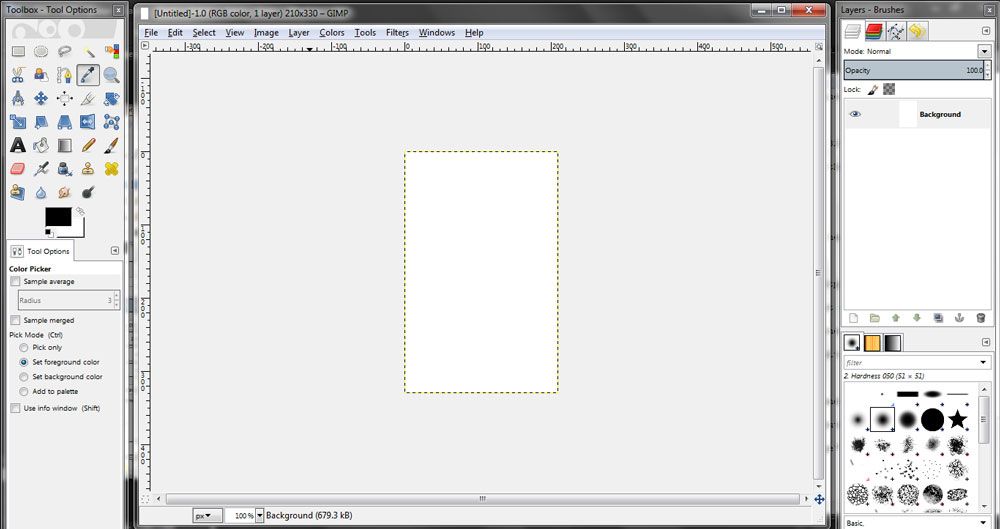 [/spoiler]
[/spoiler]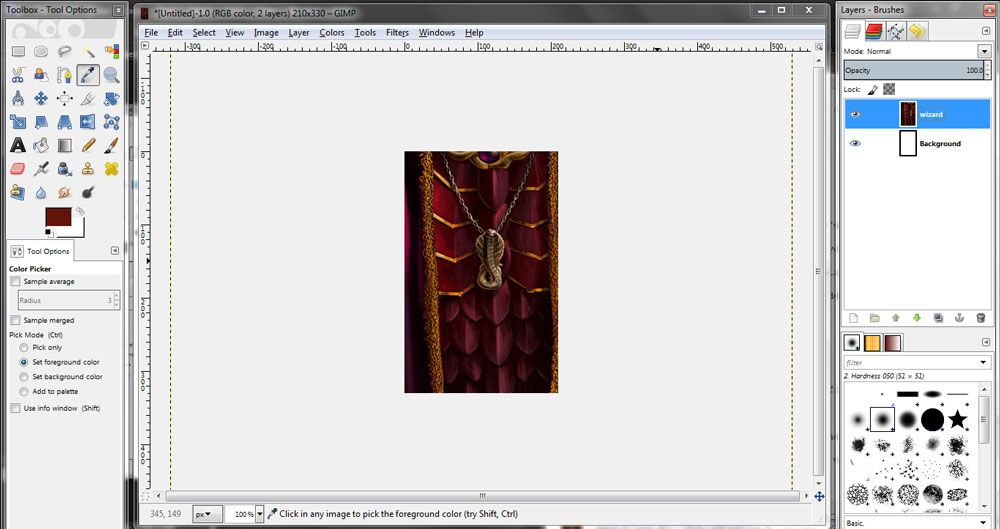 [/spoiler]
[/spoiler]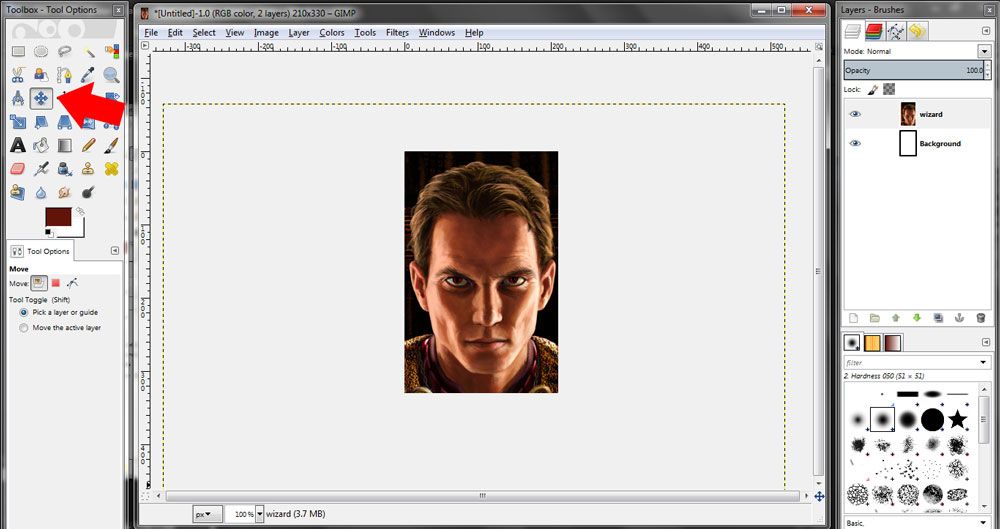 [/spoiler]
[/spoiler]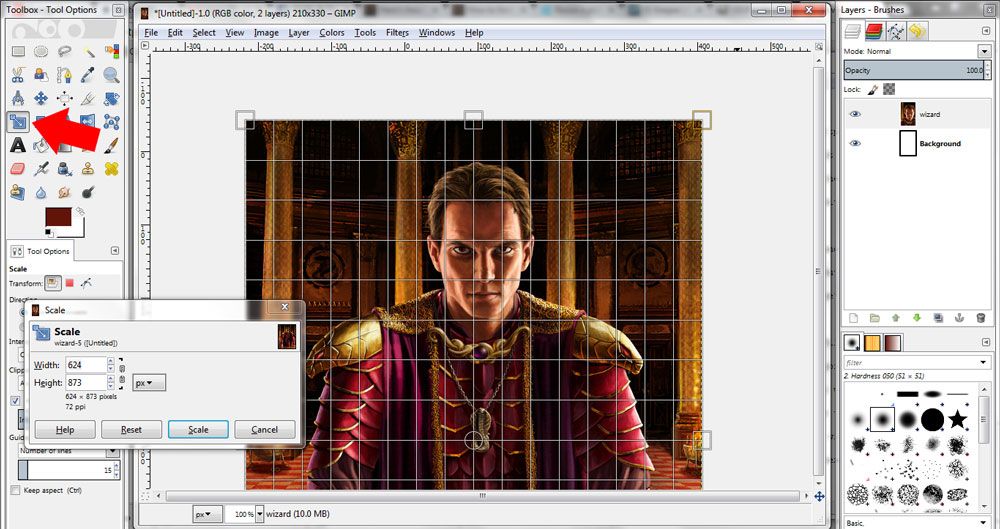 [/spoiler]
[/spoiler]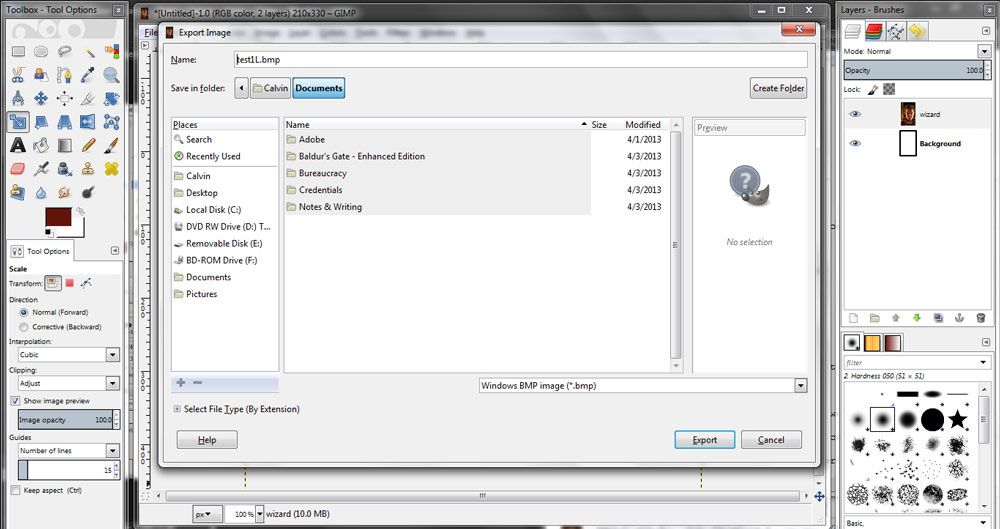 [/spoiler]
[/spoiler]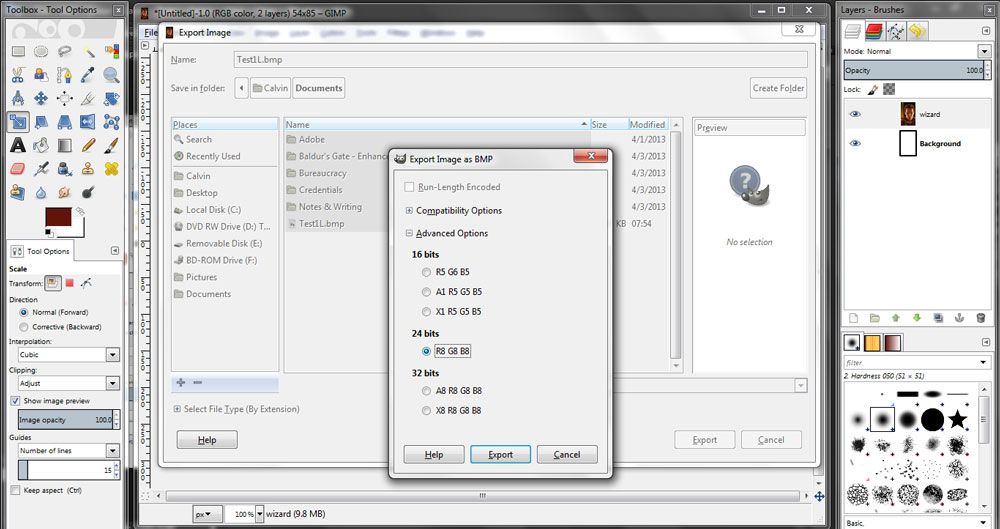 [/spoiler]
[/spoiler]